To install Korean font and type in Korean, first you must have the “East Asian Language Pack.” I think this should be freely available or comes along in one of Windows updates. So, first, go through the steps below to see if you can install it.
Check The Video Here OR Scroll Down For Step By Step Pictures!
All thanks go to a reader for submitting it.
Step 1: Go To The Control Panel And Click On “Clock, Language and Region.”
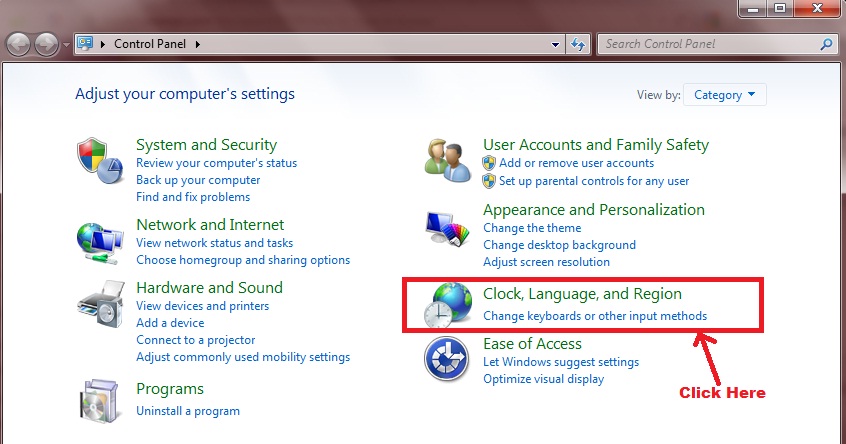
Step 2: Click On “Change KeyBoards or Other Input Methods”
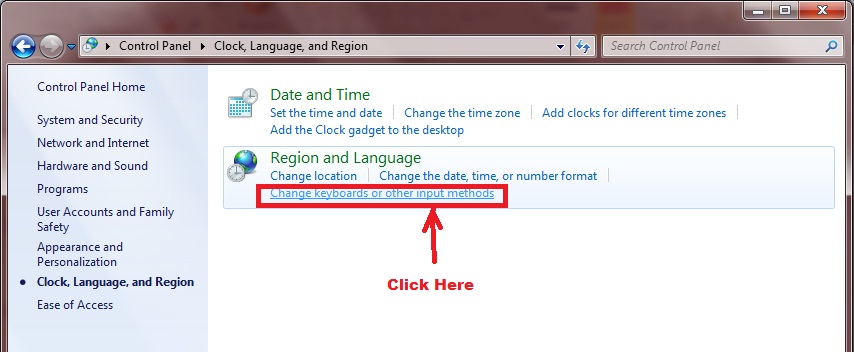
Step 3: Click On Change Keyboards
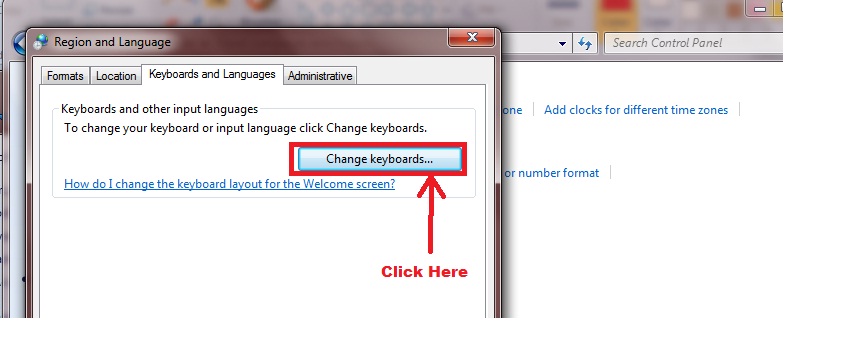
Step 4: Add A Language – Click On “Add”
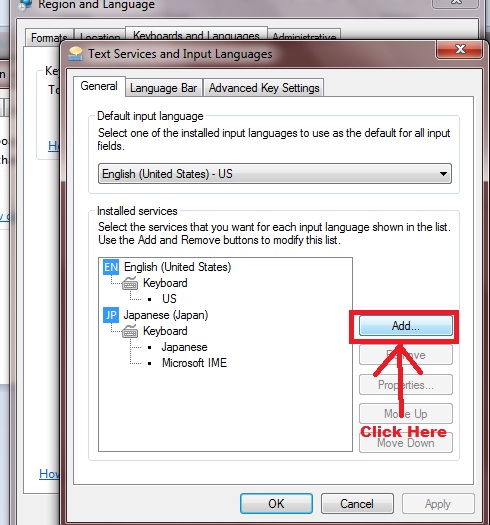
Step 5: You’re Going To See A List of Languages. Scroll down to Korean. Click on Korean, under Keyboard, select “Korean” and “Microsoft IME.” Then, Press “OK.”
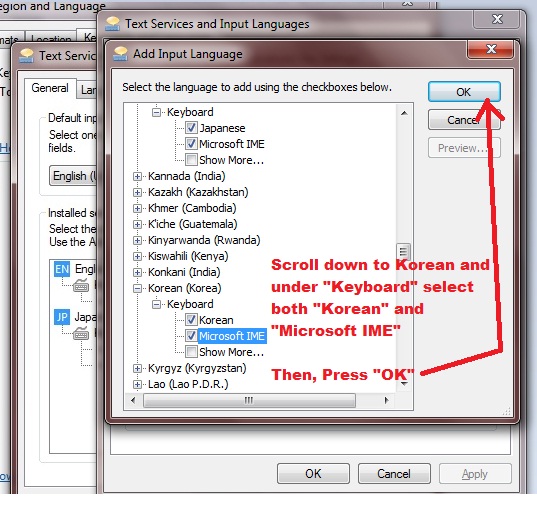
Step 6: You’ll See Korean Added. Click Apply.
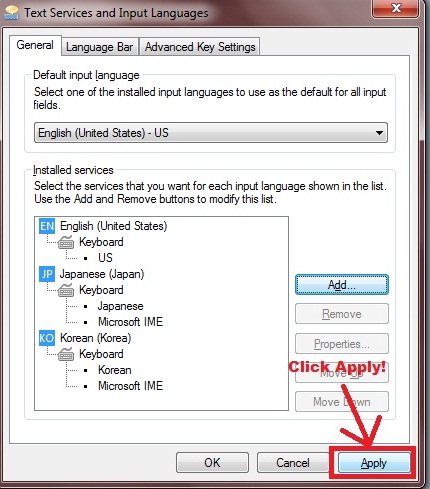
Step 7: Go To The Language Bar In Your TaskBar, Click on “EN” and click on “KO” in the pop-up menu that comes up. ….And you’re done!
Step 8: Make Sure “Microsoft IME” is selected. Then start typing in Korean!
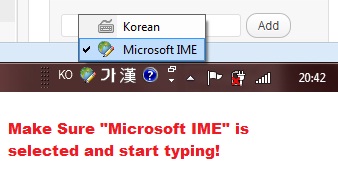
Note: Just for your info, here’s what the keyboard layout is like for when you type in Korean.
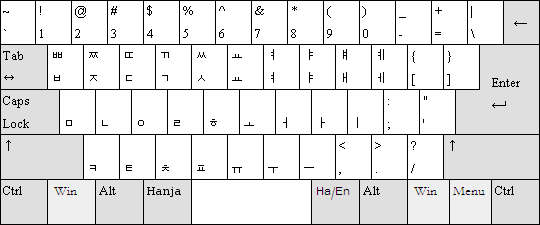
Have I missed anything? Any questions? Leave a comment below!

Thanks!
Thanks Steven!
Here is a video tutorial for that: http://www.youtube.com/watch?v=rbTw8M-yDjk